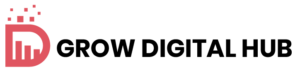If you ever came across the message “Error when creating a database connection” when visiting your website, you know how worrying you can feel. This error occurs if your website cannot connect to your database. All important information from your website, such as contributions, pages and settings, is saved here.
This problem is quite common, especially for websites created with tools such as WordPress or other systems that are strongly based on databases. It is often caused by simple problems such as incorrect settings, server problems or database errors.
This error can be frustrating for website owners because the entire website makes inaccessible. Visitors see an empty screen instead of the expected content that can affect the call of your website.
The good news? Fixing this error is usually easy if you understand what causes it. In this article we will examine why this mistake occurs and give you clear, easy -to -follow steps to solve him. In the end, you will feel safer if you treat this problem if it ever appears.
What is the “error in creating a database connection”?
This error occurs if your website cannot connect to your database. The database is the memory of your website. It stores everything, including your content, user data and settings. If the connection between your website and the database breaks, your website will not be loaded properly.
This problem is particularly common in platforms such as WordPress. This is because WordPress uses a database to manage all information from blog posts to topics and plugins. If the connection fails, your website cannot pull the data you need to display something.
The database plays a key role in the way your website works. Without her, your website would not know what to show visitors. For this reason, it is so important to fix this error – your site is put into operation smoothly.
Why does this error occur?
The “error in the creation of a database connection” can be made for several reasons. Here are the most common causes:
- Wrong database registration information: Your website needs the right database name, the right user name, the password and the host to connect. If one of these details is wrong, the connection fails.
- Database server problems: Sometimes the server who hosts your database is unusual or overloaded. If the server cannot answer, your website is not connected to the database.
- Damaged database: A database can be damaged due to unexpected crashes or problems during the updates. In this case, the connection can stop working.
- Hosting resources exceeded: If your hosting plan for storage or traffic is limited and these limit values are exceeded, it can disrupt the database connection.
- File damage: Kernd files in your website can be damaged due to failed updates, malware or random changes. This can block the database connection.
- Plugin or topic conflicts: Sometimes a poorly coded or incompatible plugin or a topic can affect the database connection of your website.
- Database position changed: If your database has been moved to a new server or the hosting environment has changed, your website may need updated connection details.
- Questions ask: The database user may not have the correct authorizations for access to the data, which means that the connection fails.
By identifying the specific cause, you can take the right steps to fix the error and carry out your website again.
How to identify the basic cause
If you see the first step “Define mistakes when creating a database connection”, the first step is to find out what causes it. So you can do it:
- Use the CMS error message: Sometimes the error message provides information. For example, it can be incorrect login information or a server problem. Read the message carefully to understand where to start.
- Check server protocols: Take a look at your server’s error protocols. These protocols often show detailed information about what went wrong, e.g. B. a failed connection or a missing file.
- Test the database connection manually: You can test whether the database can be reached by running a simple PHP script. Here is an example:
connect_error) {
die("Database connection failed: " . $connection->connect_error);
} else {
echo "Database connection successful!";
}
// Close the connection
$connection->close();
?>Replace “Localhost”, “Username”, “Password” and “Database_Name” with your database details. If the script fails, the problem is probably with the database connection.
- Contact your hosting provider: If you cannot find the problem, contact your hosting provider. You can check whether the server has failed or whether there is a problem with your hosting plan.
If you take these steps, you can determine the cause and take measures to fix the error.
Step-by-step instructions to fix the error
If you see the “error in creating a database connection”, follow these steps to fix it:
Step 1: Check the database registration information
Check whether your website has the right database details.
- Open the configuration file of your website. In WordPress this is the WP-Config.php.
Search for these lines:
define( 'DB_NAME', 'your_database_name' );
define( 'DB_USER', 'your_database_user' );
define( 'DB_PASSWORD', 'your_database_password' );
define( 'DB_HOST', 'localhost' ); // Or your database host- Make sure that the database name, the user name, the password and the host name match your hosting account.
Step 2: Check the status of the database server
Make sure the database server is executed and accessible.
- Use a tool like Ping or a PHP connection script to test the server.
- If the server does not answer, check for problems with high traffic or server.
Step 3: Repair a damaged database
If the database is damaged, repair it.
Add this line for WP-Config.php for WordPress:
define('WP_ALLOW_REPAIR', true);- Go to http://yourwebsite.com/wp-admin/maint/repair.php to carry out the repair.
- Alternatively, use PHPMyAdmin to repair the database tables.
Step 4: Hosting resource problems fix
If your hosting plan is overloaded, fix resource problems.
- Check whether your website uses too much bandwidth, memory or CPU.
- If necessary, consider an upgrade to a plan with higher limits.
Step 5: Disable plugins and topics
A plugin or topic can cause the problem.
- Deactivate all plugins via your hosting file manager by renaming the plugins folder.
- Switch to a standard topic by renaming the theme folder.
- Test your website. If it works, you can reappear plugins and topics after the problem after the other.
Step 6: Update core files
Replace all damaged website files.
- Download a new version of your CMS (e.g. WordPress).
- Replace core files with the exception of the configuration file and the WP content folder.
- Always secure your website before making changes.
Step 7: Contact the hosting support
If the error persists, ask your hosting provider for help.
- Explain the problem and the steps you have tried.
- Share all error protocols or screenshots to identify the problem.
If you take these steps, you can fix the error and restore your website. If you are not sure, do not hesitate to receive professional support!
Prevention of the error in the future
Avoiding the “error of the database connection” is easier if you take some precautionary measures. Here you can find out how you can run your website smoothly:
1. Regular database securing
- Secure your database regularly to avoid data lost.
- Use plugins or hosting tools that automate backups.
- Keep several copies of backups in safe places such as the Cloud memory.
2. Monitor the website’s website
- Keep an eye on your website traffic, especially at peak times.
- Use tools like Google Analytics to track traffic patterns.
- Update your hosting plan when your website grows and needs more resources.
3. Keep everything up to date
- Update your CMS, plugins and topics regularly.
- Outdated software can cause errors or conflicts with the database.
- Check the compatibility before installing updates.
4. Select a reliable hosting provider
- Use a hosting provider with a strong reputation for operating time and support.
- Select a plan that meets the requirements of your website and can manage growth.
- Reliable hosting minimizes server -related errors.
Tools and resources that help you
If you deal with the creation of a database connection, the right tools and resources can facilitate troubleshooting. Here are some helpful options:
Tools for database management and repair
- phpmyadmin: A popular tool for managing and repairing your database. Most hosting providers have it in their control panels.
- Administrator: A light database management tool that is easy to use and is excellent for quick corrections.
- Backup plugins: Plugins such as securing Bressen or WP database can restore your database if necessary.
Hosting provider -Support -pages
- Most hosting providers offer detailed instructions and tutorials for common database problems.
- Check your hosting provider’s help for troubleshooting or contact the support team.
CMS documentation
- WordPress documentation: The WordPress support site has a section that is dedicated to database errors and their solutions.
- Other CMS leaders: Platforms such as Joomla or Drupal have similar error -resolution resources online.
For the tip
Set a bookmark for these tools and resources to get quick access. You can save you time if database problems fix errors. With the right help you can fix problems and prevent you from appearing again!
Understanding the “error of the database connection” is the key to fix it quickly and keep your website smoothly. In most cases, the problem with simple error cancellation steps such as checking of login information, repairs of the database or updating files can be remedied. By maintaining your website and monitoring your health, it can prevent such errors in the future. If you need help, Charu offers experts WordPress maintenance services And Hacked site repair services To ensure that your website remains safe and functional. Contact us today to get started!